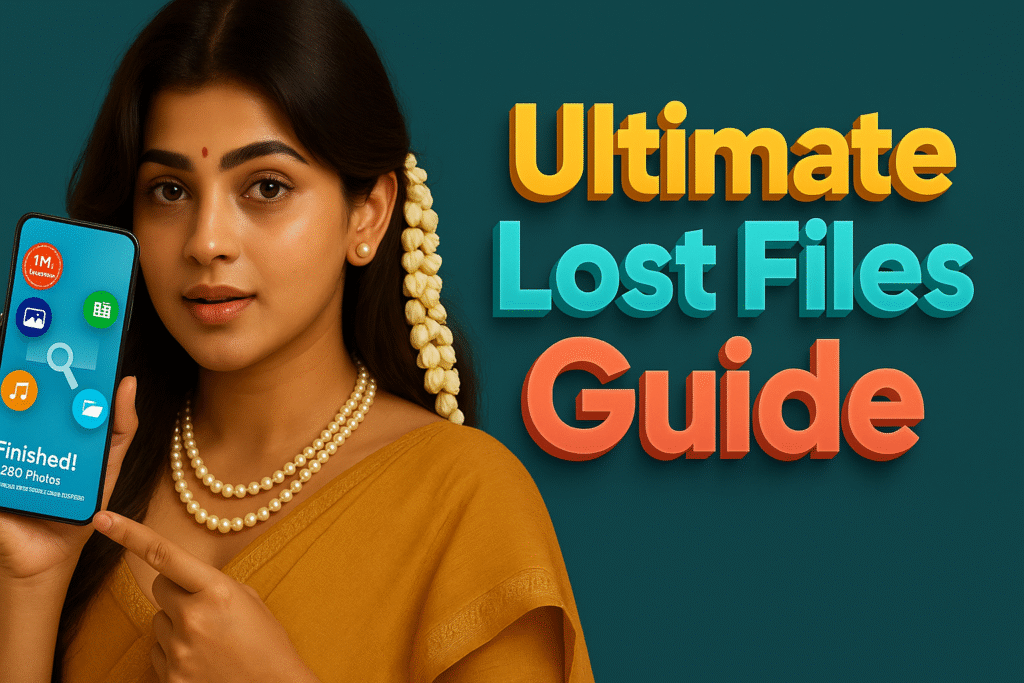Our memories are stored in pixels—photos of loved ones, vacations, celebrations, and everyday moments. But what happens when those memories are accidentally deleted? Panic? Regret? Don’t worry. You’re not alone, and you don’t need to be a tech expert to recover them.
In this 2025 guide, we’ll show you how to restore deleted photos from the gallery using the most effective methods and apps—especially the popular Photo Recovery app by Easy Data-Recovery. This guide is written to be even clearer than YouTube video tutorials and will walk you through every step with divine-level clarity.
🔍 Why Deleted Photo Recovery is a Must-Have in 2025
With increasing storage, gallery clutter, and faster swipe-delete habits, it’s incredibly easy to delete an important image by mistake. Whether it’s a baby’s first steps, a loved one’s last selfie, or a saved screenshot of a bill, deleted photos can cause real stress.
That’s why photo recovery apps and built-in tools have become more essential than ever.
✅ Best Ways to Restore Deleted Photos from Gallery
Let’s explore the top 3 ways to restore deleted photos in 2025, from built-in features to third-party recovery tools.
1. ♻️ Check the Trash/Recently Deleted Folder
Most phones have a trash bin or Recently Deleted album that stores deleted photos temporarily (15–30 days).
📱 For Android (Google Photos):
- Open Google Photos
- Tap Library > Trash
- Select the photos you want
- Tap Restore
📎 Official Guide – Google Photos Trash
📱 For Samsung:
- Open Gallery > Menu (Three Dots) > Trash
- Select your photo
- Tap Restore
📎 Samsung Support – Recover Deleted Photos
2. 💾 Restore Using Cloud Backup
If you enabled cloud sync, photos might still be safe.
📤 Google Drive / Samsung Cloud / OneDrive
- Open the cloud app
- Navigate to Photos/Images
- Download or restore missing files
Note: If backup wasn’t active, this method won’t work.
3. 🔧 Use the Photo Recovery App (Best for Deep Recovery)
If your photos are not in Trash or not backed up, don’t worry. The Photo Recovery App by Easy Data-Recovery is your best bet.
📱 About Photo Recovery App (Easy Data-Recovery)
- 🔄 Recovers deleted photos, audios, videos, and files
- 📂 Works on phone memory and gallery
- 🧠 Smart deep scan & AI-based recovery
- 🚫 No-root needed
- 📱 Compatible with Android 8.0+
- 📥 [1M+ Downloads]
| Download Link | Play Store |
🔧 How It Works (Step-by-Step)
Step 1: Install & Open the App
- Install the app from the Play Store
- Grant storage access permission
Step 2: Tap on “Scan Photos”
- The app will begin scanning internal and external storage
- Wait while it deeply searches deleted images
Step 3: Preview & Select
- You’ll see a list of deleted photos (even from WhatsApp or status)
- Select the ones you want to bring back
Step 4: Tap “Recover”
- One-click restore option
- All selected images go back to your gallery folder
✨ Standout Features of Photo Recovery App
| Feature | Description |
|---|---|
| 📷 Deleted Photo Recovery | Recover from phone memory or gallery |
| 🎶 Audio/Music Recovery | Restore lost songs or voice notes |
| 📁 File Recovery | Recover PDF, .txt, docs, and even APK files |
| 🔍 Deep Recovery Scan | Scans deeper than regular apps |
| 💨 One-Click Restore | Restore instantly without root |
| 🗑️ Permanent Delete Option | Clean recovery list with full control |
| 📤 Share & View Info | Check metadata or share recovered media |
🎯 User Scenarios
- Deleted WhatsApp Photos? This app can restore images from WhatsApp folders.
- Factory Reset or System Crash? Try the deep scan mode.
- Want to restore status images? It works even for downloaded or cached images.
⚠️ Important Notes & Tips
- The app might show some images that are not deleted. Ignore them.
- Avoid saving new photos after deletion to prevent overwrite.
- Always scan early. The more recent the deletion, the higher the chance of recovery.
📌 Alternative Options (If Photo Recovery Fails)
If this app doesn’t work, consider:
- iOS Users: Try HideX Photo Recovery on iOS
- Professional Tools: Use computer software like Recuva or Dr.Fone
- Cloud Service Support: Contact Google or Samsung helpdesk
📚 FAQ – Restore Deleted Photos from Gallery
Q1: Can I recover permanently deleted photos?
Yes, if the space hasn’t been overwritten and you use deep recovery apps like Photo Recovery.
Q2: Does this app require rooting?
No. It works on all Android 8.0+ devices without root.
Q3: Can I restore WhatsApp deleted images?
Yes. It scans WhatsApp folders and media cache as well.
Q4: Is it safe to use recovery apps?
The app by Easy Data-Recovery is secure and privacy-compliant.
📢 Final Thoughts: You Can Still Get Your Memories Back!
Photos may be pixels, but their value is priceless. Whether it’s one important photo or thousands, losing them feels like losing a piece of your life.
But now, you know how to restore deleted photos from the gallery easily and securely. Thanks to the Photo Recovery app, recovering deleted files in 2025 is no longer complicated—it’s just a tap away.