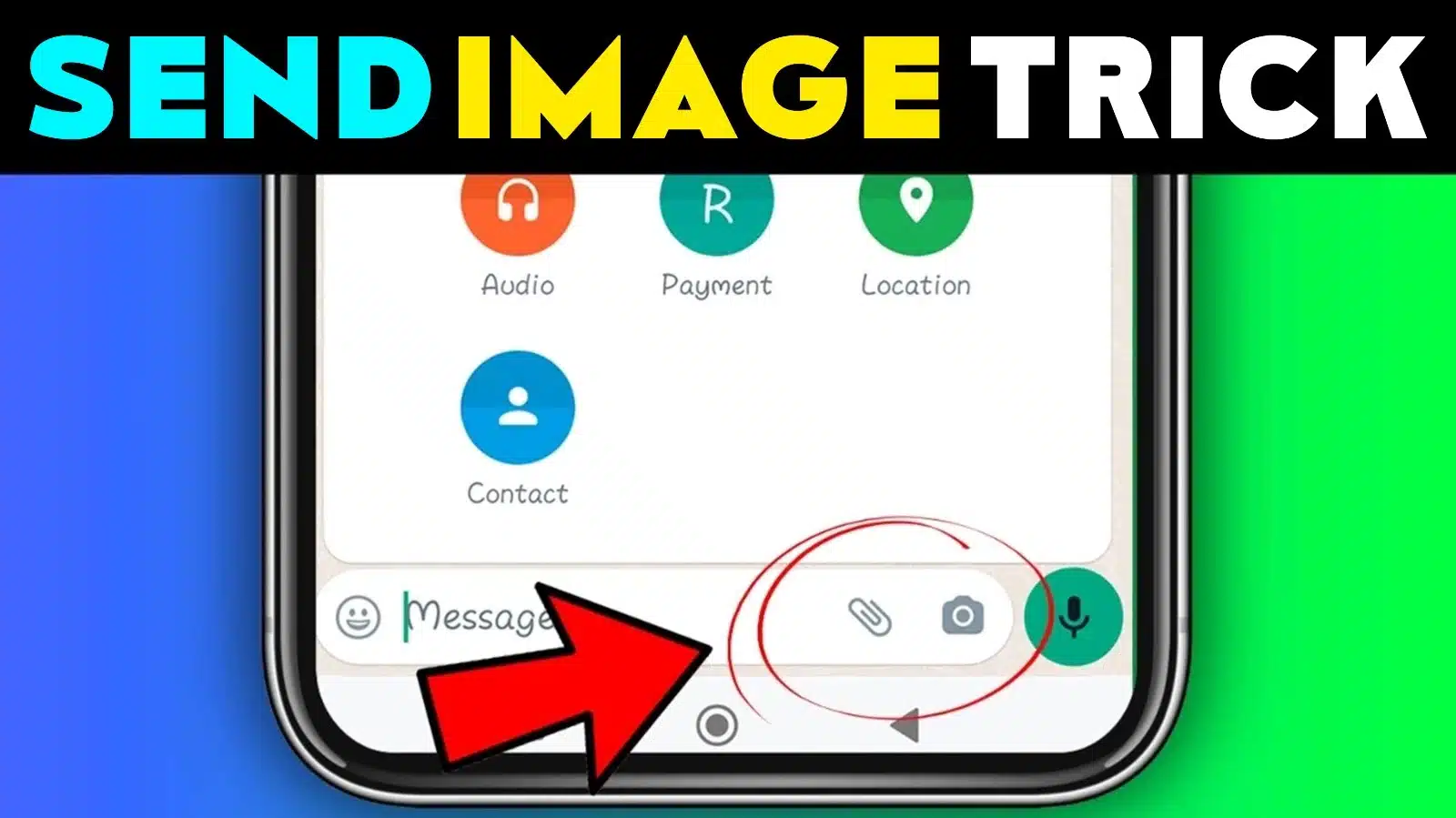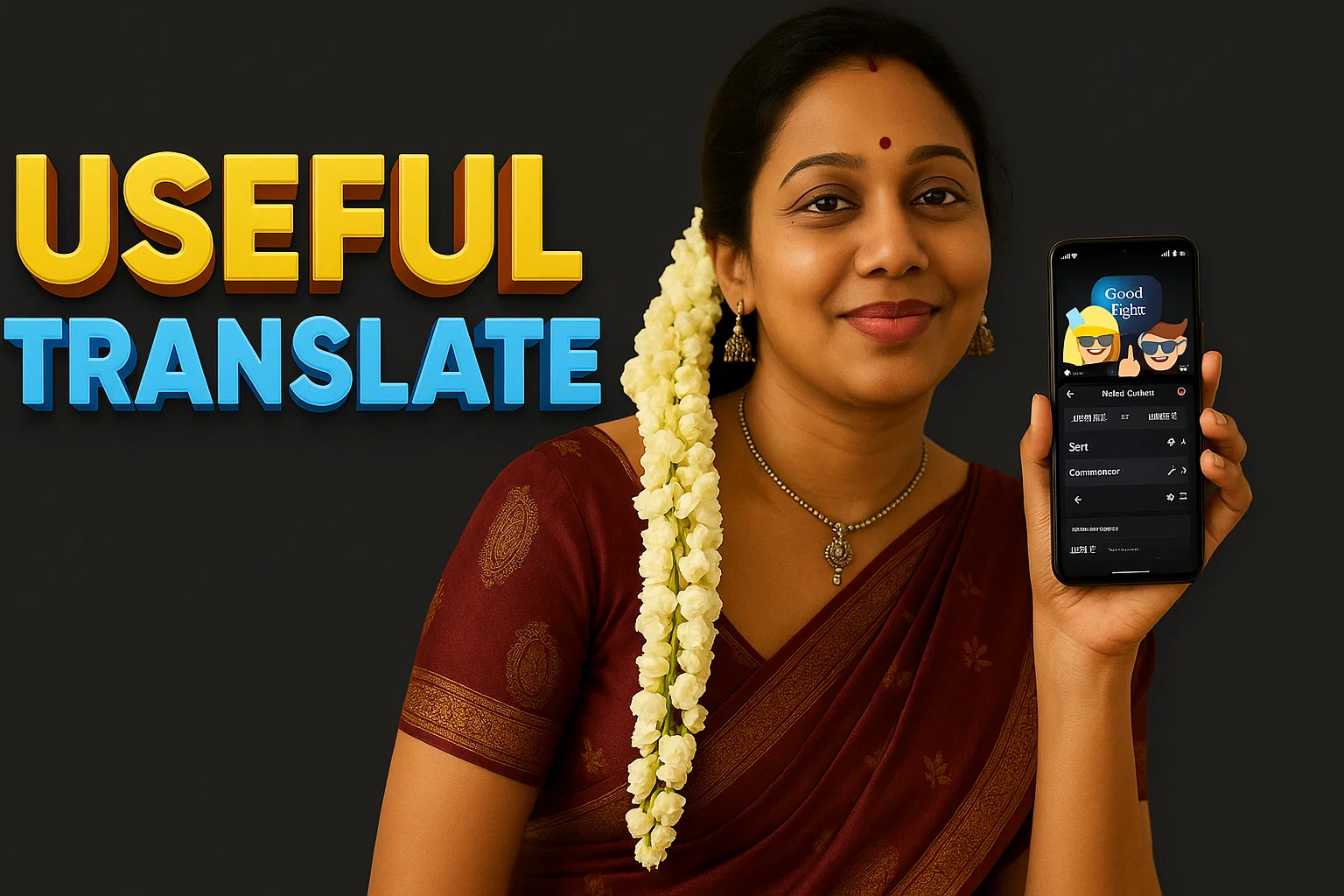The Taskbar App for Android, developed by Braden Farmer, offers a customizable taskbar that enhances multitasking on Android devices by providing a start menu and a recent apps tray. With over 1M+ downloads and an impressive 13.4K reviews, the Taskbar App transforms your Android phone or tablet into a productivity powerhouse, supporting features like freeform windows and desktop mode for a PC-like experience.
Core Features of Taskbar App
The Taskbar App turns your Android device into a multitasking machine by providing a desktop-style interface, similar to what you would find on a PC. It supports Android’s Desktop Mode and Freeform Window Mode, allowing you to run (Android) apps in resizable windows for an optimized user experience.
Start Menu and Recent Apps Tray
The Taskbar App adds a start menu that lists all installed apps, which can be displayed as a list or a grid. The Play Store app also features a recent apps tray, giving you quick access to recently used applications.
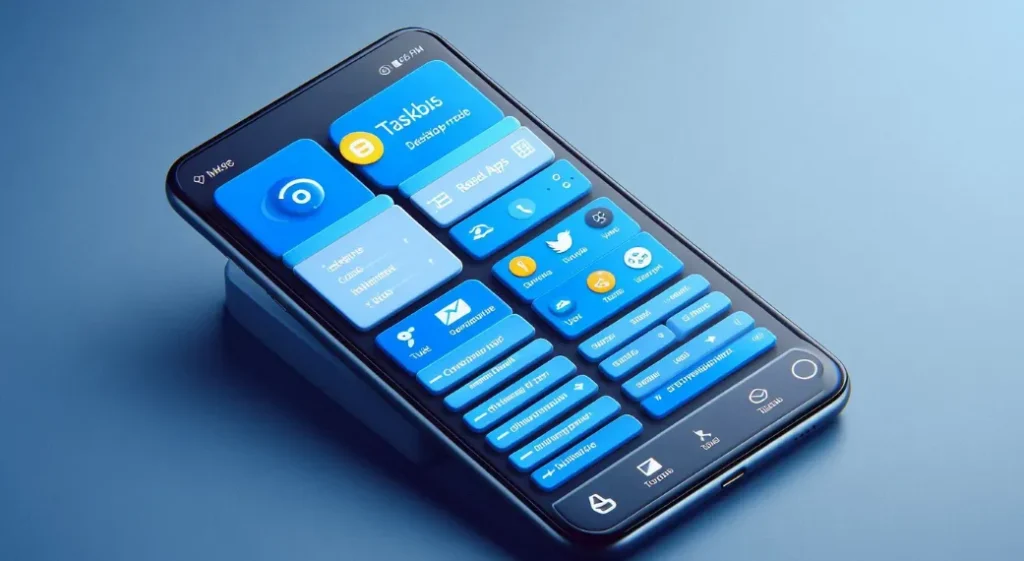
| Feature | Description |
|---|---|
| Start Menu | Displays all installed apps in a customizable grid or list. |
| Recent Apps Tray | Quick access to recently used apps for fast multitasking. |
Multitasking with Desktop Mode (Android 10+)
One of the standout features of the Taskbar App is its support for Android 10’s Desktop Mode. By connecting your Android device to an external display using a USB-to-HDMI adapter, you can run apps in resizable windows on your external screen, creating a PC-like experience on your phone or tablet.
Desktop Mode Functionality
The Desktop Mode allows the taskbar to run on the external display, while the phone’s original launcher continues to run on the device. This (Taskbar) setup is ideal for users who want to use their Android device as a desktop computer, increasing their productivity without needing a separate laptop or PC.
| Feature | Description |
|---|---|
| Desktop Mode Support | Allows apps to run in resizable windows on an external display. |
| PC-Like Experience | Provides a desktop-like interface for Android devices connected to external displays. |
Check Also:
Freeform Window Mode (Android 7.0+)
For devices running Android 7.0+, the Taskbar App offers a Freeform Window Mode, which allows apps to be launched in floating windows without requiring an external display. While Android 8.0–9.0 requires an adb shell command for setup, this mode enables full multitasking capabilities, allowing users to work with multiple apps at the same time.
Freeform Mode Setup
Setting up Freeform Mode is simple and doesn’t require root access. Users only need to enable the Freeform Window Support option within the app and follow the provided instructions.

| Feature | Description |
|---|---|
| Freeform Window Mode | Launch apps in freeform floating windows for multitasking. |
| No Root Required | Freeform mode works without needing root access, ensuring easy setup. |
Performance and Compatibility
Despite its wide range of features, the Taskbar App is lightweight at just 3MB, ensuring it runs smoothly without impacting system performance. It’s compatible with a wide range of devices, including Android TV (sideloaded) and Chrome OS, making it a versatile app for various (Android) environments.
Lightweight and Efficient
The app is designed to be collapsible and hideable, meaning it only appears when you need it.
| Feature | Description |
|---|---|
| Collapsible Taskbar | Taskbar can be hidden when not in use, reducing screen clutter. |
| Lightweight Design | At 3MB, the app is optimized for minimal impact on device performance. |
Customization and Accessibility
The Taskbar App offers extensive customization options. Users can choose to pin their favorite apps to the taskbar, configure the taskbar’s layout, and block apps they don’t want to see.
Pin Favorite Apps and Customize Layout
The Play Store app allows you to fully personalize your taskbar, from the apps it displays to its overall layout and functionality. You can pin frequently used apps for quick access or block apps you don’t want to appear in the taskbar.
Accessibility Services
The Taskbar App includes an optional accessibility service to handle system button actions such as back, home, recents, and power.

| Customization Feature | Description |
|---|---|
| Pin Favorite Apps | Pin frequently used apps for easy access from the taskbar. |
| Accessibility Services | Perform system actions like home, back, and power without data collection. |
How to Use the Taskbar App
Here’s a quick guide to using the Taskbar App:
- Install the app from the Play Store.
- For Android 10+ devices, enable Desktop Mode and connect your device to an external display for a PC-like experience.
- For Android 7.0+ users, follow the in-app instructions to enable Freeform Window Mode and launch apps in floating windows.
- Pin your favorite apps, customize the taskbar layout, and enable accessibility features for system actions.
App Specifications And Download Link
Here are the key technical details of the Taskbar App:

| Attribute | Details |
|---|---|
| App Size | 3 MB |
| Downloads | 1M+ |
| Offered By | Braden Farmer |
| App Link | Download on Play Store |
| Release Date | July 19, 2016 |
| Last Update | September 18, 2024 |
Privacy Policy and Developer Contact Information
The Taskbar App ensures user privacy and data security. The optional accessibility service is solely used for system button actions and does not collect any personal data. To learn more about how your data is handled, you can review the Privacy Policy here. For any issues or questions, users can contact the developer at [email protected].
Here are 4 FAQs for the Taskbar App:
FAQs: Taskbar App
1. How does Desktop Mode work on the Taskbar App?
Desktop Mode is supported on Android 10+ devices and requires connecting the device to an external display using a USB-to-HDMI adapter. This mode allows you to run apps in resizable windows on the external display for a full desktop-like experience.
2. What is Freeform Window Mode, and how do I use it?
Freeform Window Mode lets you launch apps in floating, resizable windows on Android 7.0+ devices without needing an external display. To enable it, you must follow the in-app instructions and, in some cases (Android 8.0–9.0), use an adb command during the initial setup.
3. Is the Taskbar App free to use?
Yes, the Taskbar App is completely free to use, open-source, and contains no ads. It also offers extensive customization options and supports advanced multitasking features at no cost.
4. Can I use the Taskbar App on Android TV or Chrome OS?
Yes, the Taskbar App can be sideloaded on Android TV and used on Chrome OS. It serves as a secondary Android app launcher, turning devices like the Nvidia Shield into Android-powered PCs.
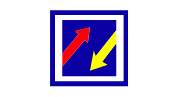
I put a lot of effort into writing and presenting each article with a proper understanding of the audience’s needs and tastes. And it is noteworthy that all my articles are written according to Google’s article policy.